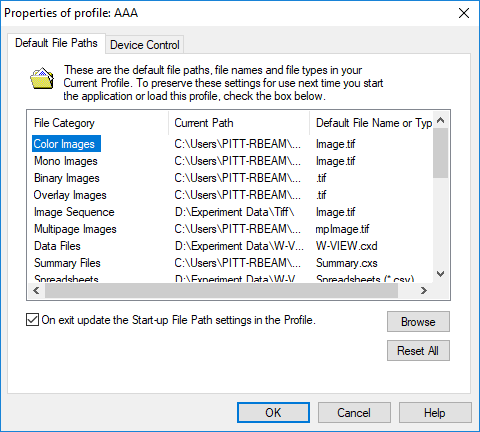
Set the default path, file names and file types to be loaded on application start-up for a profile. The Default File Paths are profile specific so the default location to save data may be different for other profiles.
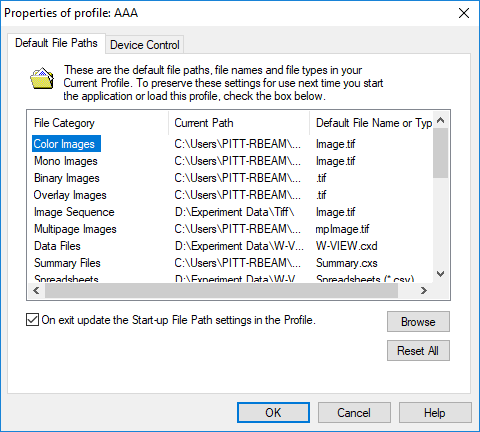
Files in each Category use the Current Path and Default File Name or Type when saving or loading. These settings are loaded with the profile at the start of the application and when switching profiles.
When the "On exit update the Start-up File path settings in the profile" option is checked the Current Path and Default File Name or Type will be updated as files are loaded and saved.To start in a fixed state: Enter Profile. Modify settings. Check "On exit update..." Click OK. Reenter Profile. Uncheck "On exit update..."
Hint: For best results when saving Mono and Color Images, it is recommended that you choose TIF (Auto-Depth).
There are four ways to update default file settings. Press Reset All to specify and apply a path to all file categories.